0、docker-compose,需要先安装这个东西
https://docs.docker.com/get-started/get-docker/
1、创建nextcloud目录
mkdir -p nextcloud/{mysql_data,app_data,document_data,document_log} && touch nextcloud/nginx.conf
2、nginx配置
cd nextcloud
vim nginx.conf
user www-data;
worker_processes 1;
error_log /var/log/nginx/error.log warn;
pid /var/run/nginx.pid;
events {
worker_connections 1024;
}
http {
upstream backend {
server app-server:9000;
}
include /etc/nginx/mime.types;
default_type application/octet-stream;
log_format main '$remote_addr - $remote_user [$time_local] "$request" '
'$status $body_bytes_sent "$http_referer" '
'"$http_user_agent" "$http_x_forwarded_for"';
access_log /var/log/nginx/access.log main;
sendfile on;
#tcp_nopush on;
keepalive_timeout 65;
map $http_host $this_host {
"" $host;
default $http_host;
}
map $http_x_forwarded_proto $the_scheme {
default $http_x_forwarded_proto;
"" $scheme;
}
map $http_x_forwarded_host $the_host {
default $http_x_forwarded_host;
"" $this_host;
}
server {
listen 80;
# Add headers to serve security related headers
add_header Strict-Transport-Security "max-age=15768000; includeSubDomains; preload;";
add_header X-Content-Type-Options nosniff;
add_header X-XSS-Protection "1; mode=block";
add_header X-Robots-Tag none;
add_header X-Download-Options noopen;
add_header X-Permitted-Cross-Domain-Policies none;
root /var/www/html;
client_max_body_size 10G; # 0=unlimited - set max upload size
fastcgi_buffers 64 4K;
gzip off;
index index.php;
error_page 403 /core/templates/403.php;
error_page 404 /core/templates/404.php;
rewrite ^/.well-known/carddav /remote.php/dav/ permanent;
rewrite ^/.well-known/caldav /remote.php/dav/ permanent;
location = /robots.txt {
allow all;
log_not_found off;
access_log off;
}
location ~ ^/(build|tests|config|lib|3rdparty|templates|data)/ {
deny all;
}
location ~ ^/(?:\.|autotest|occ|issue|indie|db_|console) {
deny all;
}
location / {
rewrite ^/remote/(.*) /remote.php last;
rewrite ^(/core/doc/[^\/]+/)$ $1/index.html;
try_files $uri $uri/ =404;
}
location ~* ^/ds-vpath/ {
rewrite /ds-vpath/(.*) /$1 break;
proxy_pass http://onlyoffice-document-server;
proxy_redirect off;
client_max_body_size 100m;
proxy_http_version 1.1;
proxy_set_header Upgrade $http_upgrade;
proxy_set_header Connection "upgrade";
proxy_set_header Host $http_host;
proxy_set_header X-Real-IP $remote_addr;
proxy_set_header X-Forwarded-For $proxy_add_x_forwarded_for;
proxy_set_header X-Forwarded-Host $the_host/ds-vpath;
proxy_set_header X-Forwarded-Proto $the_scheme;
}
location ~ \.php(?:$|/) {
fastcgi_split_path_info ^(.+\.php)(/.+)$;
include fastcgi_params;
fastcgi_param SCRIPT_FILENAME $document_root$fastcgi_script_name;
fastcgi_param PATH_INFO $fastcgi_path_info;
fastcgi_param HTTPS off;
fastcgi_param modHeadersAvailable true; #Avoid sending the security headers twice
fastcgi_pass backend;
fastcgi_intercept_errors on;
}
# Adding the cache control header for js and css files
# Make sure it is BELOW the location ~ \.php(?:$|/) { block
location ~* \.(?:css|js)$ {
add_header Cache-Control "public, max-age=7200";
# Add headers to serve security related headers
add_header Strict-Transport-Security "max-age=15768000; includeSubDomains; preload;";
add_header X-Content-Type-Options nosniff;
add_header X-Frame-Options "SAMEORIGIN";
add_header X-XSS-Protection "1; mode=block";
add_header X-Robots-Tag none;
add_header X-Download-Options noopen;
add_header X-Permitted-Cross-Domain-Policies none;
# Optional: Don't log access to assets
access_log off;
}
# Optional: Don't log access to other assets
location ~* \.(?:jpg|jpeg|gif|bmp|ico|png|swf)$ {
access_log off;
}
}
}3、创建 docker-compose.yml
vim docker-compose.yml
version: '3'
services:
app:
container_name: app-server
image: nextcloud:fpm
stdin_open: true
tty: true
restart: always
expose:
- '80'
- '9000'
networks:
- onlyoffice
volumes:
- ./app_data:/var/www/html
onlyoffice-document-server:
container_name: onlyoffice-document-server
image: onlyoffice/documentserver:latest
stdin_open: true
tty: true
restart: always
networks:
- onlyoffice
expose:
- '80'
- '443'
volumes:
- ./document_data:/var/www/onlyoffice/Data
- ./document_log:/var/log/onlyoffice
ports:
- 2280:80 #onlyoffice的端口:左侧的端口可以自定义
- 4423:443
environment:
- JWT_ENABLED=true #打开秘钥认证
- JWT_SECRET=root123456 #onlyoffice的秘钥
nginx:
container_name: nginx-server
image: nginx
stdin_open: true
tty: true
restart: always
ports:
- 2380:80 #nextcloud的端口 左侧的端口可以自定义
- 4433:443
networks:
- onlyoffice
volumes:
- ./nginx.conf:/etc/nginx/nginx.conf
- ./app_data:/var/www/html
db:
container_name: mariadb
image: mariadb
restart: always
volumes:
- ./mysql_data:/var/lib/mysql
environment:
- MYSQL_ROOT_PASSWORD=Mysql123 #数据库root密码
- MYSQL_PASSWORD=Msql123 #数据库密码
- MYSQL_DATABASE=nextcloud #数据库名称
- MYSQL_USER=nextcloud #数据库用户
networks:
- onlyoffice
networks:
onlyoffice:
driver: 'bridge'4、创建运行容器
docker compose up -d #运行容器
docker compose ps #查看是否开启成功
正常启动如下所示
docker-compose ps
WARN[0000] /root/nextcloud/docker-compose.yml: the attribute version is obsolete, it will be ignored, please remove it to avoid potential confusion
NAME IMAGE COMMAND SERVICE CREATED STATUS PORTS
app-server nextcloud:fpm "/entrypoint.sh php-…" app 2 hours ago Up 2 hours 80/tcp, 9000/tcp
mariadb mariadb "docker-entrypoint.s…" db 2 hours ago Up 2 hours 3306/tcp
nginx-server nginx "/docker-entrypoint.…" nginx 2 hours ago Up 18 seconds 0.0.0.0:2380->80/tcp, [::]:2380->80/tcp, 0.0.0.0:4433->443/tcp, [::]:4433->443/tcp
onlyoffice-document-server onlyoffice/documentserver:latest "/app/ds/run-documen…" onlyoffice-document-server 2 hours ago Up 2 hours 0.0.0.0:2280->80/tcp, [::]:2280->80/tcp, 0.0.0.0:4423->443/tcp, [::]:4423->443/tcp
5、打开程序进行配置
5.1、配置onlyoffice
http://ip:2280 #打开自己服务器的端口加ip进入web页面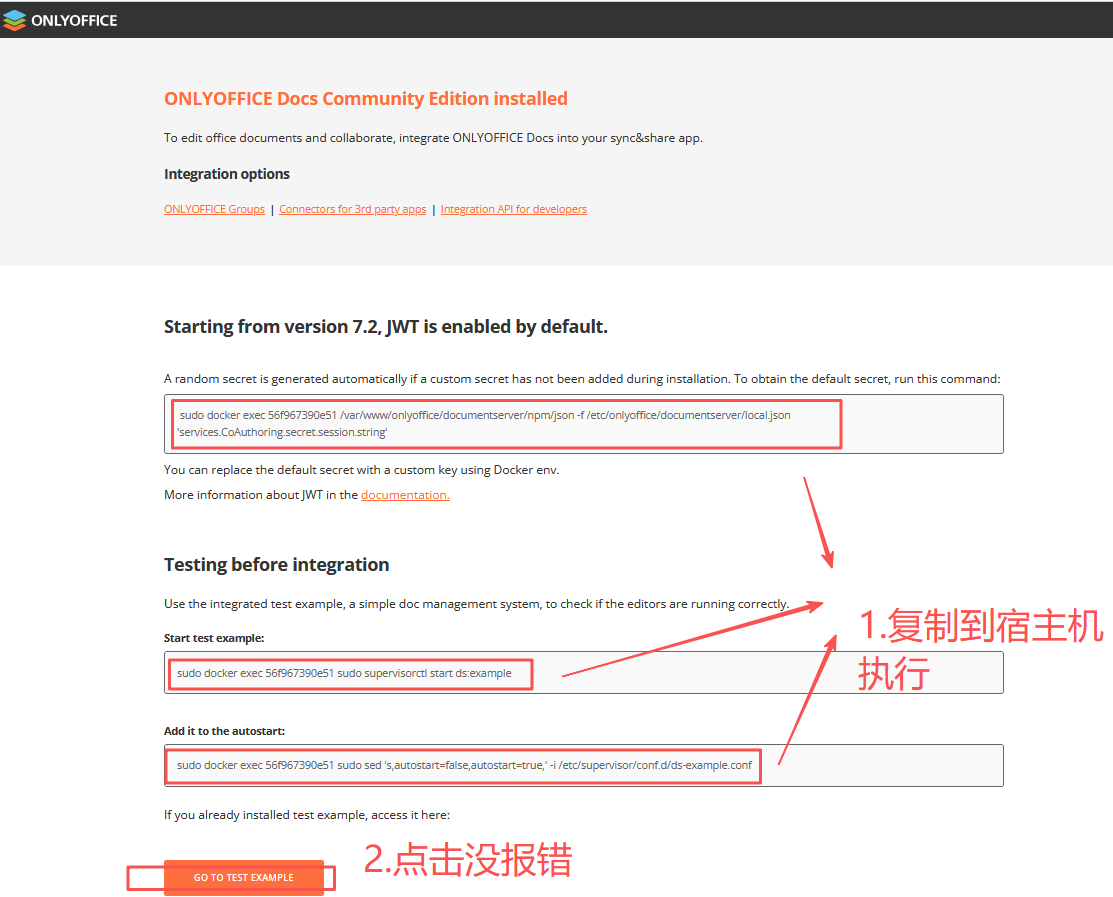
5.2、配置nextcloud
http://ip:2380 #打开自己服务器的端口加ip进入web页面,配置信息都在docker-compose.yml中,点击安装等待几分钟;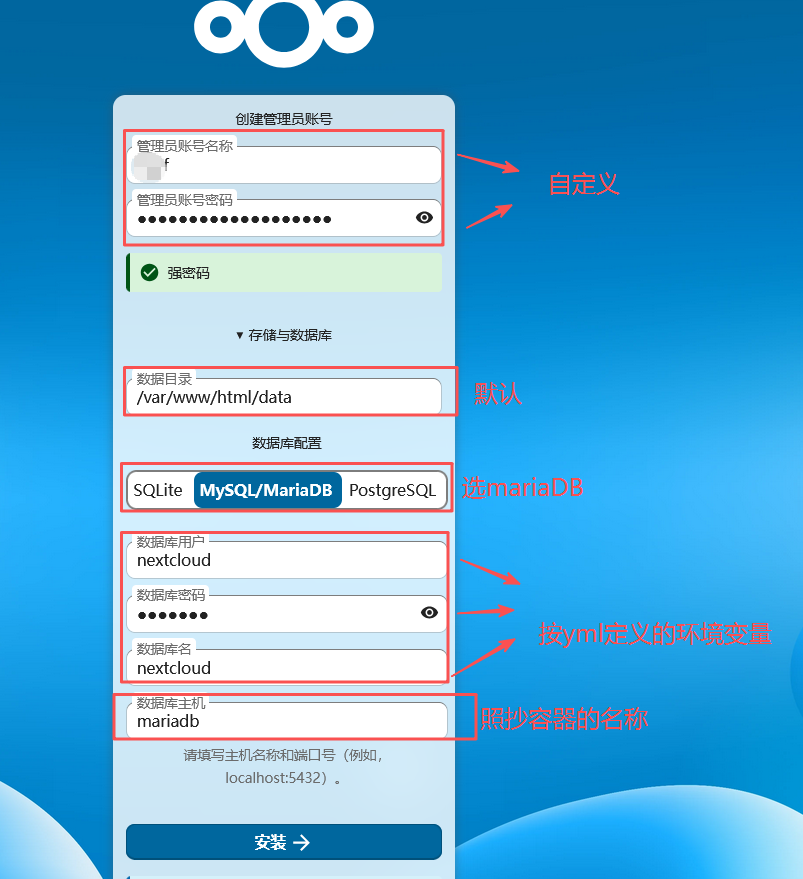
6、nextcloud与onlyoffice连接配置
打开设置+应用-选择file-找到onlyoffice下载并启用
然后选择管理应用-ONLYOFFICE -填写ONLYOFFICE Docs地址:"http://ip:2280", 密钥:“docker-compose.yml中” , 保存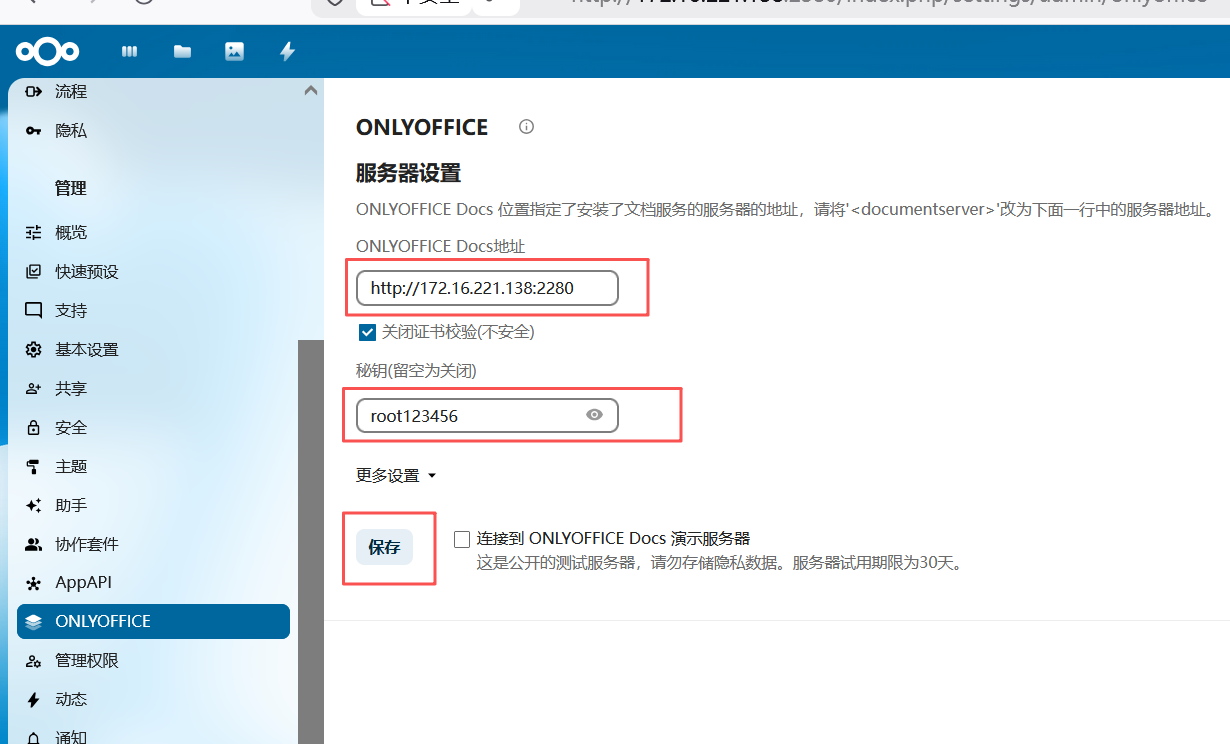
7、文件夹共享设置
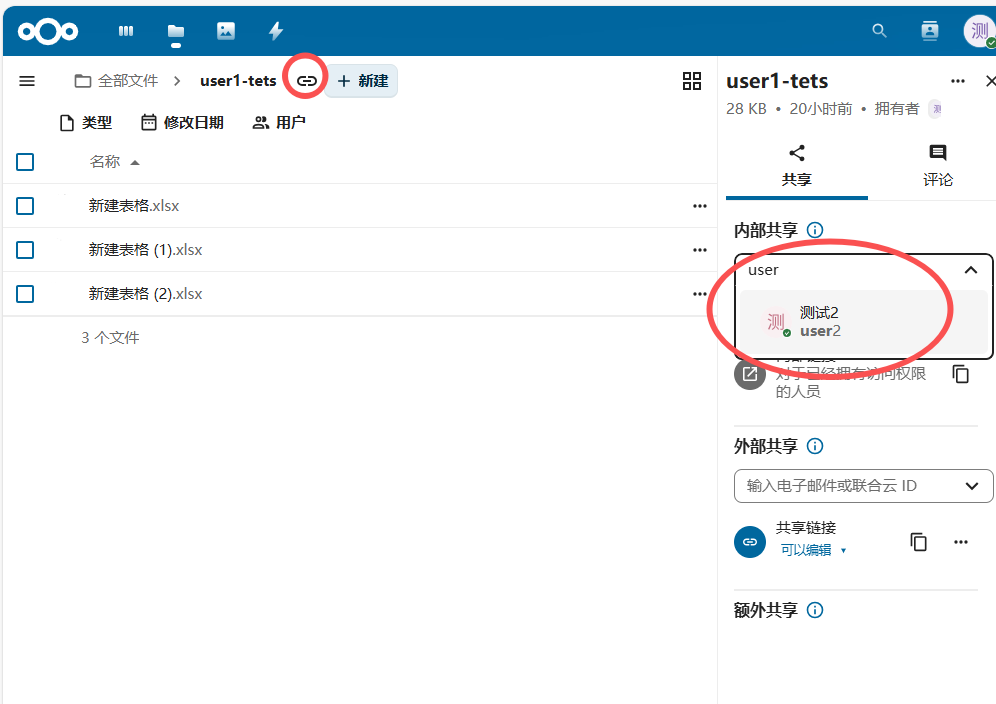

评论 (0)